What is the best way to access Gmail?
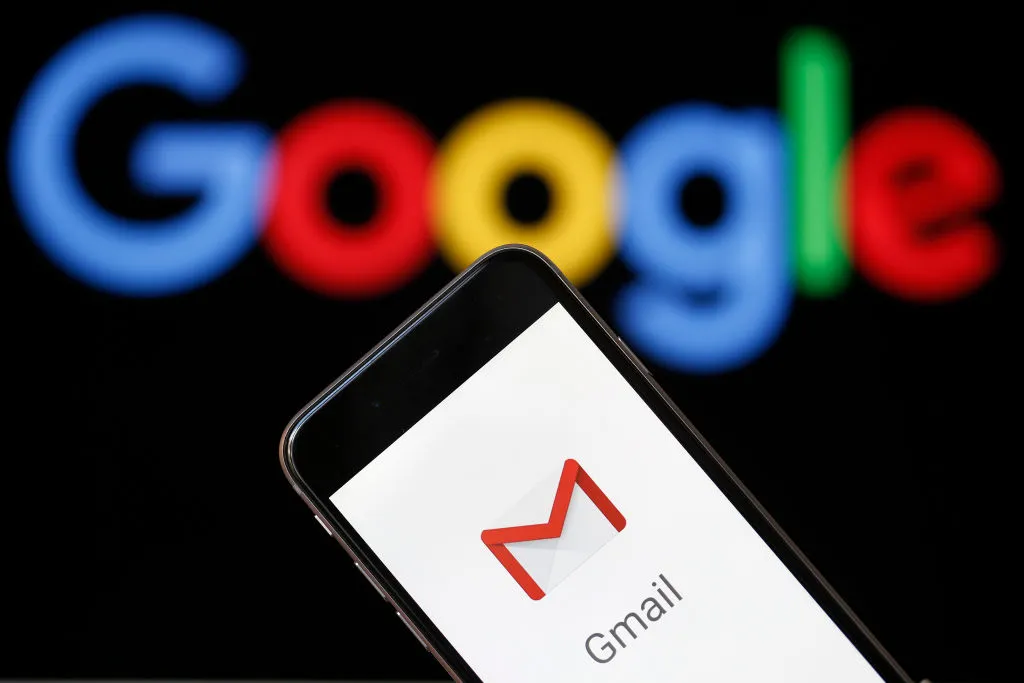
Gmail is the most popular email service provider in the world with 1 billion active monthly users from all over the world. The reason is clear; Its extraordinary features and easy -to -use interfaces have attracted a very large user base over time. Even when I started my email trip, I was advised to create a Gmail account because it was easy enough to enter and access emails whenever you want.
In addition, Gmail offers several methods to enter and you can choose what suits your situation.
Method-1 Login to Gmail on Computer via Browser
Most of you have to get used to entering Gmail using a browser like Google Chrome because of the handiness it offers. So, here are simple steps to access your Gmail account in the browser:
- On a browser, type the URL- www.gmail.com to directly to the official website of Gmail. You will get two choices- one is to set up a new Gmail account and the other is to log in if you already have one. To begin with the login process, enter the email address or phone number associated with your Gmail a/c in the space provided and click on ‘Next’.
- The next step is to enter the password in the given text space and click on ‘Next’. The password will show up in bullets so that no one else around you can see it; if you want to check that you are entering the correct password, click on the eye button.
- Entering the correct password will let you successfully sign in to the Gmail account and you will be directed to the inbox.
Method-2 Login to Gmail on A Mobile Device
If you have the habit of checking emails on your cellphone to keep getting information while traveling, you can even enter Gmail on your mobile device. However, you only need to enter once in the Gmail cellular application, and not every time you want to check the email. From the next time, just tap the application to get access to the inbox.
Before logging in make sure to install the Gmail App for your device (Android, iPhone, or iPad).
- On opening the Gmail app on your device, you will see the Welcome page; tap ‘Skip’ to proceed.
- On the next screen, you will be prompted to ‘Add an Email Address’; tap on that option.
- You can select from the different email giants available such as Yahoo, Outlook, etc., as Gmail lets you use multiple accounts simultaneously but to login to Gmail, tap on ‘Google’; the very first option that you see.
- Now, you will be prompted to enter the email address or phone number linked to your Gmail account and tap ‘Next’.
- Next, enter the password you have set for the account and tap ‘Next’.
- Tap ‘I agree’ to agree to the Google Terms of Service.
- If you want you can allow backing up your data to Google Drive by tapping on ‘Accept’. That was all; you will be logged into your Gmail account on your mobile device.
Method-3 Login to Multiple Gmail Accounts Simultaneously
On Computer
Gmail allows you to go to several email accounts simultaneously and don’t need to change the browser or go on disguise. After you enter your main Gmail account, here are the procedures to be followed to enter the other at the same time:
- Click on the profile icon of your Gmail account and click on ‘Add another account’.
- You will be directed to a new login screen and the rest of the process is similar to the previous one; just enter the email address followed by its password and you will be simply able to manage two Gmail accounts at the same time. Not only two; you can log in to more email accounts using the same way.
On Mobile Device
If you want to login to another Gmail account on your mobile device, you can do that too as follows:
- Open your Inbox and tap on the profile icon; then tap on the option ‘Add another account’.
- Tap on ‘Google’ as you are adding another Gmail account.
- Now simply enter the email address and tap ‘Next’.
- Enter the password and tap ‘Next’.
- Tap ‘I agree’ to agree to the Google Terms of Service.
- After that, you can anytime switch between your two Gmail accounts by tapping on the profile icon and selecting one of the accounts.
Likewise, you can enter as many Gmail accounts or other email accounts as you want using a single mobile device.
Method-4 Entering Gmail Using Guest Mode
To stay safe and safe, Gmail allows you to enter using guest mode if the computer you use to access your email account is not your. It often happens that you want to enter the Gmail Private ID using an official computer or in a cyber cafe and worry about your privacy; Using guest mode to login can save you. This is how to use it:
- To login to a Gmail account as a guest, open Chrome and click on your profile icon in the top-right corner and click on ‘Guest’ from the options in the list.
- A new window will open where you can simply log in to your Gmail account as you usually do without leaving any traces such as browsing history, cookies, etc. However, it will save all your downloaded files. To exit the guest mode, simply close the window.
Method-5 If Gmail’s Two-Step Verification is Enabled
If you have chosen a two -step verification of Gmail, there is no doubt that you have added an additional layer of security to your account. However, this will also add additional steps to the Gmail login process. If you have activated 2 -step verification for Gmail, you must enter the code sent to your mobile device after entering the password to complete the authentication process.